Adding Teams, Judges, Rooms, and Debaters¶
There are two ways to enter teams, judges, rooms, and debaters: Manually entering individually or importing data in batches. In most cases, the batch import is probably easier. However, you may need to enter data manually to add one or two teams at a time, or to fix any errors that may have occurred when importing data in bulk.
Batch Data Import¶
To import data in bulk: First, navigate to the “File Data Upload” link under the “Admin” section of the navigation menu:
Then, you should see a page where you can add a file for judges, rooms and teams:
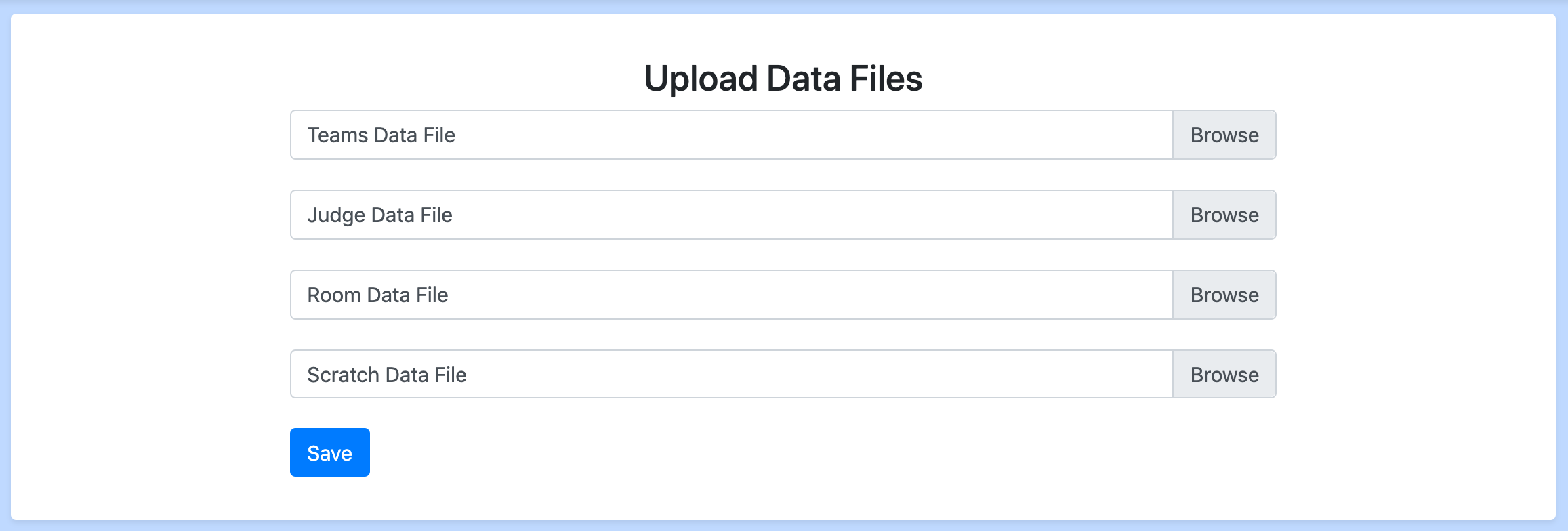
You can upload xlsx files through this page to import data in bulk. When there is an error in the format of the xlsx files, all changes generated from the file are aborted, even if some were valid, so that you can simply re-upload a corrected version of the file
You can use these templates for the teams, judges, and rooms files
NOTE: The files must be .xlsx files. Not .xls, .csv, or anything
similar
NOTE: All data in the first row will be ignored. That row is assumed to be a header row.
Here is the format of the .xlsx file:
* = required field
Teams (and Debaters)¶
NOTE: Debaters will automatically be created from this sheet, too.
| Name* | School* (If hybrid, school whose protection they take) | Hybrid School (If hybrid, school whose protection they don’t take, otherwise leave empty) | Seed (“Half”, “Full”, “Free”, or empty) | Debater 1 Name* | Debater 1 Novice Status (“N” or blank) | Debater 2 Name* | Debater 2 Novice Status (“N” or blank) | |
Judges¶
| Name* | Rank* | Affiliated Schools (1 per column) |
Rooms¶
| Name* | Rank* (Decimal, 0-100) |
Scratches¶
| Team Name* | Judge Name* | Scratch Type (“tab” or “team”)* | |
Manual Data Entry¶
From the home page, you can add and view all Schools, Judges, Teams, Debaters, and Rooms. To enter information quickly, you should have multiple people reading through your registration information and entering it into the program at any given moment.

Schools¶
- Name - Name of the school, e.g. “Yale”
Judges¶
- Name - Name of the judge.
- Rank - A number from 0.0 - 99.99 that represents the relative ranking of this judge. Higher is a “better” judge.
- Affiliated Schools - A list of schools that this judge should be unable to judge. Use this for team scratches as well as multiple affiliations
Teams¶
- Name - Name of the team, e.g. “Yale A”
- School - School that this team should be protected from in pairing. If you are entering a hybrid, select the team that has protection.
- Hybrid school - For hybrids, the school they are not taking protection from. This will prevent the team from being judged by this school, but not from hitting teams from that school
- Debaters - The debaters on this team, up to two debaters may be chosen and you can add a debater directly (instead of having to enter them separately) using the button to the right of the selection box. If you select one debater then the program will treat the team as an iron man team.
- Seed - The seed of the team, used during the first round pairing.
- Checked in - If this box is checked then any rounds you pair will include this team in the pairing. Uncheck this if you want the team to not be paired into the rounds.
- Scratch Count - Used for generating a form that allows you to immediately add scratches. Feel free to put zero and add scratches later (they can be added from either the judge page or the team page at any time).
Debaters¶
- Name - Name of the debater, e.g. “Matt Smith”.
- Novice status - Varsity or novice, used by the program to determine novice team/debater rankings.
Rooms¶
- Name - Name of the room.
- Rank - A number from 0.0 - 99.99 that represents the relative ranking of this room. Higher is a “better” room, and higher ranked rooms will be paired in before other rooms.